
မိမိတို႔ Blog ကတင္သမွ် Post ေတြကို ေအာ္တိုမတ္တစ္ Facebook ကိုေရာက္သြားေအာင္ ျပဳလုပ္နည္းေလးကိုေတာ့ ပံုေတြနဲ႔ ရွင္းမျပေတာ့ပါဘူး...(ပ်င္းတာလဲ ပါတာေပါ့ေလ) Blogger တိုင္းလုပ္တတ္ၾကမွာပါ... ဒါ့ေၾကာင့္ ရိုးရိုး ေလးပဲ ေရးလိုက္ပါတယ္..။
ပထမဆံုး ဒီေနရာကို သြားပါ http://www.networkedblogs.com/
add your blog ကိုႏွိပ္ပါ..
Facebook Login ဝင္ပါ..
မိမိ ရဲ႕ Blog URL ကို ထည့္ျပီး Next ကိုႏွိပ္ပါ..
လိုအပ္တာေတြ ျဖည့္ေပးပါ... ဥပမာ Blog Name မွာ
ကိုယ့္ Blog နာမည္ေပါ့ဗ်ာ...
အားလံုး လိုအပ္တာေတြ ျဖည့္ျပီးရင္ Terms of service မွာ
Check (အမွန္ျခစ္ေလးထည့္) ျပီး Next ကိုဆက္သြားပါ...
Are you the author of (မိမိ Blog နာမည္)? YES , NO မွာ YES ကိုေရြးပါ...
ျပီးရင္ အေပၚနားမွာ Blogger Dashboard ကိုႏွိပ္ပါ... Grant Permissions ကိုဆက္ႏွိက္ပါ..
ပြင့္လာတဲ႔ Box မွာ Allow ကိုေရြးပါ ...
ဘယ္ဘက္နားက Blogger Tools ေအာက္က Syndiction ကိုႏွိပ္ပါ Choose a blog to syndicate မွာ ကိုယ့္ Blog နာမည္ကိုေရြးေပးပါ....
ျပီးရင္ မိမိ Email ကိုဖြင့္ျပီး (Facebook Account Email) Verify your email ကိုႏွိပ္လိုက္ပါ ....
Thanks. Your email is verified. ေအာက္က Continue ကိုႏွိပ္ပါ...
Quick Publisher ကိုႏွိပ္ျပီး CLick to select one more target ကိုႏွိပ္ျပီး Blog က Post ေတြကို မိမိ ေရာက္ေစခ်င္တဲ႔ Facebook က မိမိ Profiles (or) Fan Page (or) Group စ,တာေတြ ကိုေရြးေပးျပီး Publish ကိုႏွိပ္လိုက္ပါ...။
Facebook Login ဝင္ပါ..
မိမိ ရဲ႕ Blog URL ကို ထည့္ျပီး Next ကိုႏွိပ္ပါ..
လိုအပ္တာေတြ ျဖည့္ေပးပါ... ဥပမာ Blog Name မွာ
ကိုယ့္ Blog နာမည္ေပါ့ဗ်ာ...
အားလံုး လိုအပ္တာေတြ ျဖည့္ျပီးရင္ Terms of service မွာ
Check (အမွန္ျခစ္ေလးထည့္) ျပီး Next ကိုဆက္သြားပါ...
Are you the author of (မိမိ Blog နာမည္)? YES , NO မွာ YES ကိုေရြးပါ...
ျပီးရင္ အေပၚနားမွာ Blogger Dashboard ကိုႏွိပ္ပါ... Grant Permissions ကိုဆက္ႏွိက္ပါ..
ပြင့္လာတဲ႔ Box မွာ Allow ကိုေရြးပါ ...
ဘယ္ဘက္နားက Blogger Tools ေအာက္က Syndiction ကိုႏွိပ္ပါ Choose a blog to syndicate မွာ ကိုယ့္ Blog နာမည္ကိုေရြးေပးပါ....
ျပီးရင္ မိမိ Email ကိုဖြင့္ျပီး (Facebook Account Email) Verify your email ကိုႏွိပ္လိုက္ပါ ....
Thanks. Your email is verified. ေအာက္က Continue ကိုႏွိပ္ပါ...
Quick Publisher ကိုႏွိပ္ျပီး CLick to select one more target ကိုႏွိပ္ျပီး Blog က Post ေတြကို မိမိ ေရာက္ေစခ်င္တဲ႔ Facebook က မိမိ Profiles (or) Fan Page (or) Group စ,တာေတြ ကိုေရြးေပးျပီး Publish ကိုႏွိပ္လိုက္ပါ...။
အဆင္မေျပေသးရင္ ဒီ မူရင္းပို႔စ္ကို ေလ့လာႏိုင္ပါတယ္...။
အားလံုးအဆင္ေျပၾကပါေစ....:)
ဝင္းကမာၻေက်ာ္ (နည္းပညာမွတ္တမ္း)

SUBSCRIBE:

How to Automatically publish Blog posts directly to Facebook via networked Blogs
NetworkedBlogs Application for Facebook offers this service for facebook users to automatically publish Blog posts directly to Facebook wall.To Automatically publish Blog posts directly to Facebook via networked Blogs
1.Login to your facebook account.
2. Open a new tab and copy paste below url
http://apps.facebook.com/blognetworks/3.click the login button.
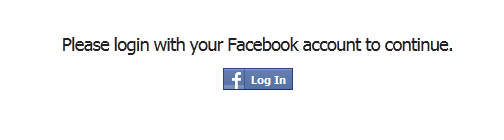
4.Then click Log In with Facebook buuton
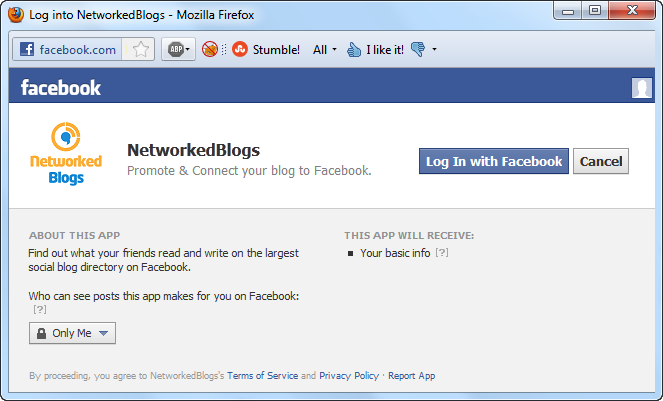
5.Then click “Click here to continue” link
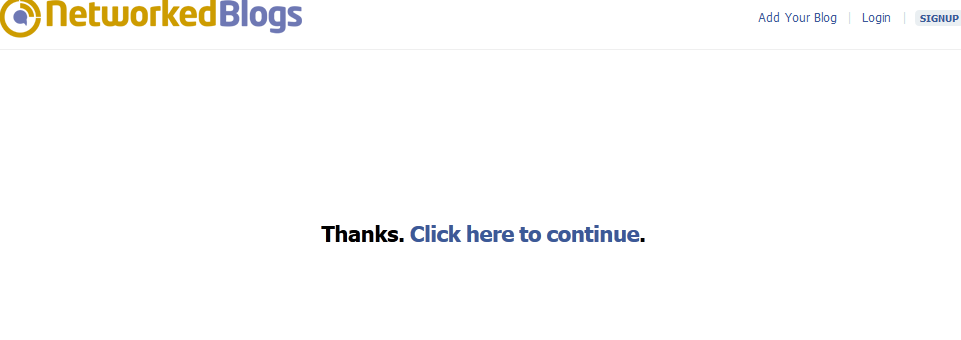
6.Click Register a Blog Tab.

7.Register your blog with all required data.
8.Confirm your ownership.
10.go to the NetworkedBlogs Home Page and click Blogger Dashboard.
11.click Syndication under Blogger Tools.
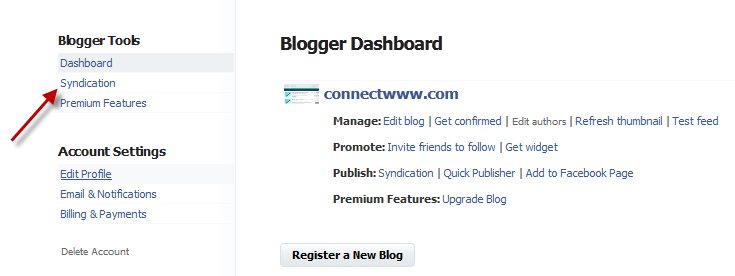
12.click the Grant Permissions tab and then click Allow button
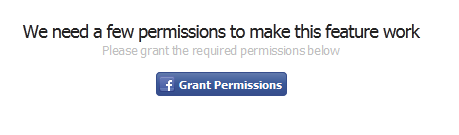
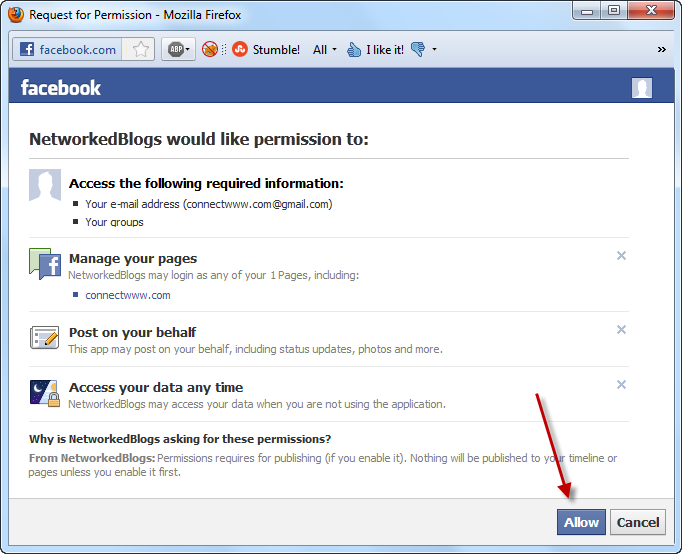
13.choose your blog to syndicate and click Add Facebook Target
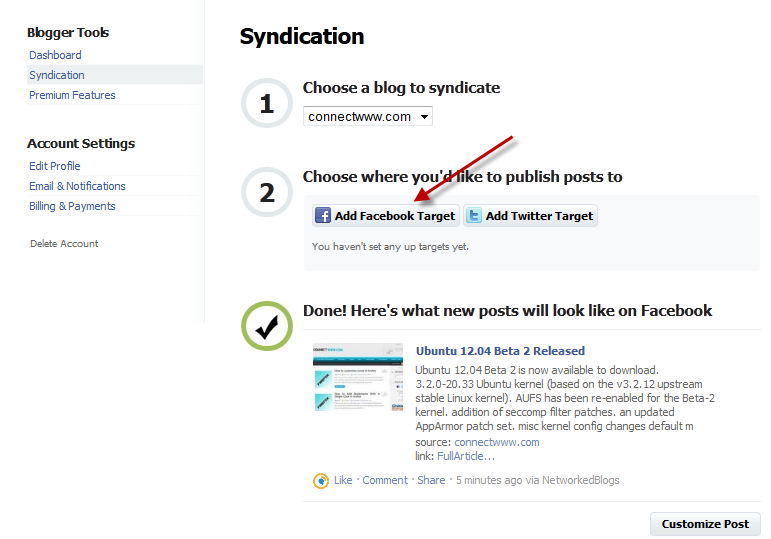
14.Select your profile or fan page and click Add button.
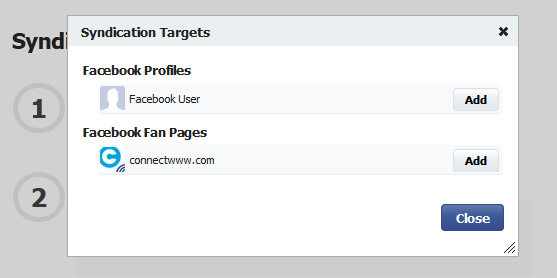
20% lifetime off - Tekecho Web hosting
















0 ကြန္မန့္ေရးရန္:
Post a Comment