POSTED ON 11:52 PM
ကြန္ျပဴတာ
boot time ကိုျမန္ေအာင္လုပ္ဖို ့နည္းလမ္းမ်ားကို အင္တာနက္မွာရွာျပီး ေတာ့
အေကာင္းဆံုး အၾကိဳက္ဆံုးနည္းေတြကို မွ်ေ၀လိုက္ပါတယ္။Windows startup
program ေတြကို disable လုပ္ျခင္း၊startup မွာ run တဲ့ services ေတြကို
delay လုပ္ေပးျခင္း၊BIOS setting မွ boot order ကိုျပင္ျခင္း၊အသံုးမျပဳတဲ့
drivers ေတြကို disable လုပ္ျခင္း၊ကြန္ျပဴတာကို ေလးလံေစမယ့္ malware ေတြကို
ရွင္းေပးျခင္း၊အသံုးမျပဳတဲ့ ေဖာင့္ေတြကို ရွင္းထုတ္ျခင္း၊PC optimization
softwares ေတြကို မွန္မွန္ကန္ကန္နဲ႔အျမဲအသံုးျပဳေပးျခင္းျဖင့္
သင့္ကြန္ျပဴတာရဲ ့boot time ကို လွ်င္ျမန္ေစႏိုင္ပါ တယ္။
Tweak Your BIOS
သင့္ကြန္ျပဴတာ
boot တက္တဲ့အခ်ိန္မွာ BIOS setting ထဲက boot order priority အရ detect
လုပ္ျပီး boot တက္တာျဖစ္ပါတယ္။ွသင့္ကြန္ျပဴတာ boot တက္တာဟာ hard disk
ကေနျဖစ္တဲ့အတြက္ BIOS setting ထဲ၀င္ျပီး boot order မွာ hard disk
ကိုအေပၚဆံုးမွာထားေပးပါ။တစ္ျခား boot device ေတြကို အေပၚဆံုးမွာထားရင္
detect လုပ္ေနရတဲ့ အခ်ိန္ကုန္ေစတဲ့အတြက္ boot speed ကိုေႏွးေစပါတယ္။ဒီလို
လုပ္ဖို ့ ကြန္ျပဴတာ boot တက္လာခ်ိန္မွာ setup ထဲ၀င္မယ့္ key ကိုႏွိပ္ျပီး
boot order မွာ သင့္ hard disk ကိုအေပၚဆံုးမွာထားေပးပါ။
Cleanout Programs That Launch At Startup
Startup
programs ေတြကို disable လုပ္ဖို ့အတြက္ start menu ကေန msconfig လို
့ရိုက္ျပီး msconfig.exe ကိုဖြင့္ပါ။Startup menu ထဲကမလိုအပ္တဲ့ programs
ေတြကို အမွန္ျခစ္ျဖဳတ္ျပီး apply ႏွိပ္ပါ။
Delay Windows Services That Launch At Startup
Windows services ေတြ၊ application ေတြရဲ
့ services ေတြကို delay startup လုပ္ေပးျခင္းျဖင့္လည္း boot time
ကိုလွ်င္ျမန္ေစပါတယ္။ဒီလိုလုပ္ဖို ့ Tools menu ကိုသြားျပီး computer
management ကိုေရြးျပီး launch ကိုႏွိပ္ပါ။
ျပီးရင္
services and applications ေအာက္က services ကို double click
ႏွိပ္ပါ။သင္ဟာ windows services ေတြအေၾကာင္းေကာင္းေကာင္းမသိရင္ေတာ့ third
party application ေတြရဲ ့ services ေတြကို ပဲေရြးခ်ယ္ျပီး delay start
လုပ္ေပးသင့္ပါတယ္။သင္ delay လုပ္ခ်င္တဲ့ service ကို double click
ႏွိပ္ျပီး startup type မွာ Automatic (Delayed Start) ကိုေရြးေပးျပီး
apply ႏိွပ္ပါ။
Disable Unused Hardware
သင့္ကြန္ျပဴတာ
boot တက္တဲ့အခ်ိန္မွာ drivers ေတြအေတာ္ေတာ္မ်ားမ်ား ကို load
လုပ္ပါတယ္္။အသံုးမျပဳတဲ့ hardware ေတြကို disable လုပ္ေပးျခင္းျဖင့္ boot
speed ကိုျမွင့္တင္ႏိုင္ပါတယ္။ဒီလိုလုပ္ဖို ့အတြက္ start menu ကေန device
manager လိုိ ့ရိုက္ျပီး device manager ကို ဖြင့္ပါ။ သင္ဟာ bluetooth ,
modem ,floppy disk ေတြအသံုးမျပဳဘူးဆိုရင္ အဲဒီ device အေပၚမွာ right click
ႏွိပ္ျပီး disable ႏွိပ္ပါ။
Remove Unnecessary Fonts
Windows
startup မွာေဖာင့္ေတြကို လည္း load လုပ္ပါတယ္။သင္အသံုးမျပဳတဲ့
ေဖာင့္ေတြကို hide လုပ္ေပးျခင္းျဖင့္ သင့္ boot speed ကို
ပိုမိုျမန္ေစပါတယ္။ကြ်န္ေတာ့္ စက္ထဲမွာေတာ့ ေဖာင့္အမ်ိဳးအစား (556) မ်ိဳး
ေတြ ့ရပါတယ္။အသံုးမျပဳတဲ့ေဖာင့္အေတာ္မ်ားမ်ားကို ေရြးျပီး hide
လုပ္ေပးပါ။ဒီလို လုပ္ဖို ့ start menu ကေန fonts လို ့ရိုက္ျပီး fonts
folder ကိုသြားပါ။ျပီး ရင္ အသံုးမျပဳတဲ့ေဖာင့္ေတာ္ေတာ္မ်ားမ်ားကိုို
ေရြးျပီး hide ကိုႏွိပ္ပါ။
Keep Your Antivirus Running And Up To Date
သင့္စက္ထဲမွာ
virus,malware ေတြရိွေနရင္လည္းသင့္စက္ boot speed
ကိုေႏွးေကြးေစပါတယ္။အဲဒီအတြက္ antivirus and anti malware
ေကာင္းေကာင္းေတြကို အသံုးျပဳျပီး virus definition ေတြကို အျမဲ update
လုပ္ေပးျပီး အျမဲ scan လုပ္ေပးသင့္ပါတယ္။Antivirus and Anti Malware Softwares ေတြကိုတင္ေပးထားပါတယ္။ၾကိဳက္ႏွစ္သက္ရာေရြးခ်ယ္အသံုးျပဳုပါ။
PC Optimization Softwares
PC Optimization Softwares ေတြကို တင္ေပးထားပါတယ္။ အဲဒီေဆာ့၀ဲေတြကိုသံုးျပီး ကြန္ျပဴတာကို ေန ့စဥ္ maintenance လုပ္ေပးပါ။အဲဒီထဲကမွ CCleaner နဲ ့ Tuneup Utility 2013 ဟာကြ်န္ေတာ့္
personal favourite ပါ။CCleaner ဟာ ေပါ့ပါးလွ်င္ျမန္ျပီး registry
,temporary file ေတြကိုရွင္းေပးႏိုင္လို ့နာမည္ၾကီးပါတယ္။Tuneup Utility ရဲ
့ features ေတြထဲက favourite feature ႏွစ္ခုအေၾကာင္းေျပာခ်င္ပါတယ္။Tuneup
start center ကိုဖြင့္ျပီးရင္ ေအာက္က window ေပၚလာမွာပါ။
Disable programs
အဲဒီကေန
Disable programs ကိုႏွိပ္ျပီးသင္ ေန ့စဥ္အသံုးျပဳေနက် နဲ ့ မရွိမျဖစ္ run
ေနရမယ့္ program တစ္ခ်ိဳ ့ကိုပဲ ခ်န္ထားျပီး က်န္တဲ့ program
ေတြအားလံုးကို disable လုပ္ေပးပါ။Tuneup Program Deactivator
ကသင္အသံုးမျပဳတဲ့ program ေတြ background မွာ မ run
ႏိုင္ေအာင္သတ္ေပးထားပါလိမ့္မယ္။အဲဒီအတြက္သင့္စက္ကို
အလြန္လွ်င္ျမန္လာေစတာေတြ ့ရပါမယ္။Disable လုပ္ထားတဲ့ program ကို
အသံုးျပဳခ်င္ရင္ ပံုမွန္အတိုင္းပဲ run ျပီးအသံုးျပဳႏိုင္ပါတယ္။
Disable startup programs
ျပီးရင္
tuneup start center main window ကိုျပန္သြားျပီး disable startup
programs ကိုႏွိပ္ပါ။မရွိမျဖစ္ run ေနရမယ့္ startup program တစ္ခ်ိဳ ့ကိုပဲ
ခ်န္ထားျပီး က်န္တဲ့ program ေတြအားလံုးကို disable လုပ္ေပးပါ။သင့္
ကြန္ျပဴတာ ရဲ ့ boot speed ျမန္ဆန္လာတာေတြ ့ရမွာပါ။
အေပၚကနည္းလမ္းေတြကိုအသံုးမျပဳခင္နဲ
့အသံုးျပဳျပီးသင့္ကြန္ျပဴတာ ရဲ ့boot speed ဘယ္ေလာက္တက္လာသလဲသိရေအာင္
အခ်ိန္တိုင္းတာေပးတဲ့ BootRacer ေဆာ့၀ဲအေၾကာင္းေရးထားတဲ့ BootRacer : Test Your Windows Boot Speed ကိုဖတ္ျပီး သင့္ကြန္ျပဴတာရဲ ့ boot speed ေတြကို မွတ္တမ္းတင္ျပီး ႏွိုင္းယွဥ္ၾကည့္ပါ။ http://www.lubo601.com/2012/11/tips-to-speed-up-your-computers-boot.html#more






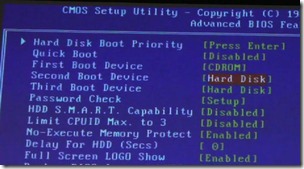













0 ကြန္မန့္ေရးရန္:
Post a Comment