ဒီေဆာ့ဝဲလ္ ေလးကေတာ့ MP3 ဖိုင္ေတြကို မိမိ လိုခ်င္သလို ျပဳျပင္ ဖန္တီးေပးႏိုင္တဲ႔ All in One ေဆာ့ဝဲလ္ ေလးပါ.....MP3 Format နဲ႔လဲ record လုပ္ေပးႏိုင္ပါေသးတယ္ Freeware ေလးပါ..။
What is MP3 Toolkit
MP3 Toolkit is a free but very powerful Windows application that includes a total of 6 MP3 file editing tools, viz:- MP3 converter
- CD ripper
- Tag editor
- MP3 cutter
- MP3 merger
- MP3 recorder.
How to Convert Audio Files
Click on "MP3 Converter" button, and then add the audio / video file you want to convert to the file list. Click on the output format list box to choose a format, then click "Start Converting Now" button. If you want to add several media files to the list at once, you can drag all media files onto the file list then drop them. Or use the "Add Folder" button to add all files from a specific folder.How to Cut Audio Files in Bulk
Please read How to Convert Audio Files, but before converting, please click on Setting button and check the "Cutter Setting", set the start and end time points. Then the converted files will be cut in bulk.
How to Rip CD Music
.CDA files can not be copied directly. Run "CD to MP3 Ripper", then put
your audio CD into your CD/DVD Rom. Once the system recognized the CD,
you will see all of audio tracks in track list. Select your favorite
tracks, choose the output format (MP3, APE, WAV or WMA) and set the
output path then click "Start" button.
How to Edit MP3 Tags
"MP3 Tag Editor" can edit MP3 tags in bulk. Add your MP3 files, then you can modify the tag information at the right bottom frame. When you finish editing, click "Write tag" button to complete the task. You can also copy the tag information between the ID3v1 and ID3v2 on "Tools" menu.How to Combine & Merge Audio Files
Run "MP3 Merger". Add or drag your audio files onto the file list. Set the output MP3 bitrate, rate and channels then click "Merge MP3 Files Now". NOTE: MP3 Merger supports only WAV, FLAC, MP3 and OGG formats.How to Cut MP3
When you want to make a ringtone, you need to know how to cut a MP3 file. Run "MP3 Cutter", open a MP3 or other audio / video file. After loading, you will see the audio wave graphic. Click the play button to play the audio. During the playing, you can click the Start & End Position button ("[" and "]") to select the music part. After selection you can click on the playback button ("[]") to play the music part. The final task you need to do is click "Save" button. You can find the MP3 bitrate, rate and channel options by click "Setting" button.How to Record Sound to MP3
Run "MP3 Recorder", set the output MP3 rate, bitrate and channels then click "Start Recording" to start. You can set the output path at the left bottom of the user interface. If you want to record streaming audio from your PC, please check if your sound card supports sound mixing or not. You can change sound mixing option in windows Control Panel sound option, then you will be able to record any sound from your sound card.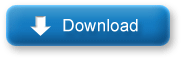












0 ကြန္မန့္ေရးရန္:
Post a Comment